



















































































|
|
Despite the wide availability of high-speed, broadband
Internet service, some people still access the Web with a dial-up account.
Waiting for media-rich web pages to download can be frustrating. To make Web
surfing more satisfying and productive, we offer these tips:
 Get a faster
connection. Get a faster
connection.
If you are still using a dial-up account, it's time to upgrade. Consider
getting a high-speed service such as DSL or a cable modem. It may cost a bit
more, but it will greatly improve your experience.
 If you have a slow
connection, use the Stop button. If you have a slow
connection, use the Stop button.
When you access a website, what you are actually doing is downloading
digital files. You can see how the download is progressing by looking at the
status bar located at the bottom of your web browser. If you get
tired of waiting, click the Stop button to view the files that have
already downloaded. Then you can decide if you want to continue. If you do,
click the Reload or Refresh button.

 Increase your
cache.
Increase your
cache.
Files you download are stored in a cache (pronounced like
"cash") on your hard drive. That way when you return to a site,
you don't have to download the files again from the server, just
access them locally from your cache. After a while though, the cache becomes
full. Your web browser automatically deletes old files as you continue to
surf the Web. But if you visit many of the same sites regularly, you can
speed up access by caching more of them. To do this, increase the size of
your cache. 10 MB is optimal.
With Internet Explorer 7.0, click the Tools button, and then click
Internet Options. On the General tab, under Browsing history, click Settings.
In the Disk space to use text box, type the amount of disk space (in
megabytes) that you want to be set aside for temporary storage space, and
then click OK twice.
With Firefox 2.0 or later, under the Tools menu, select Options,
then click Advanced and then the Network tab. Now type in the
amount of cache you want to allocate.
If you use Netscape Navigator 7.0 or a later release, under the Edit
menu, choose Preferences, then click on Advanced. Now click on
Cache. In the appropriate box, increase the cache size.
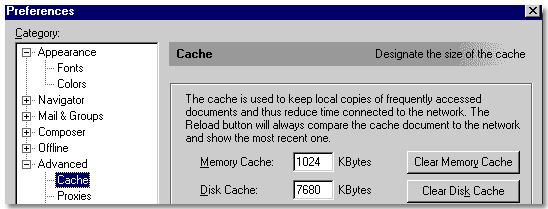
 Save keystrokes by
using Bookmarks or Favorites. Save keystrokes by
using Bookmarks or Favorites.
Web addresses or URLs can be unwieldy. Worse, if you type them wrong, you
get an error message. To avoid these problems, save the addresses of sites
you want to revisit. For details on how to do this, read the Bookmarks
and Favorites article.
 Use the Find
feature of your web browser. Use the Find
feature of your web browser.
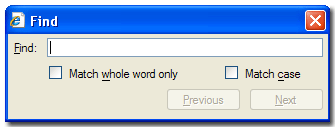 Once you've accessed a web page, use the Find feature under the Edit
menu to quickly locate a particular term that interests. Why take the time
to scroll through the entire document?
Once you've accessed a web page, use the Find feature under the Edit
menu to quickly locate a particular term that interests. Why take the time
to scroll through the entire document?
|

